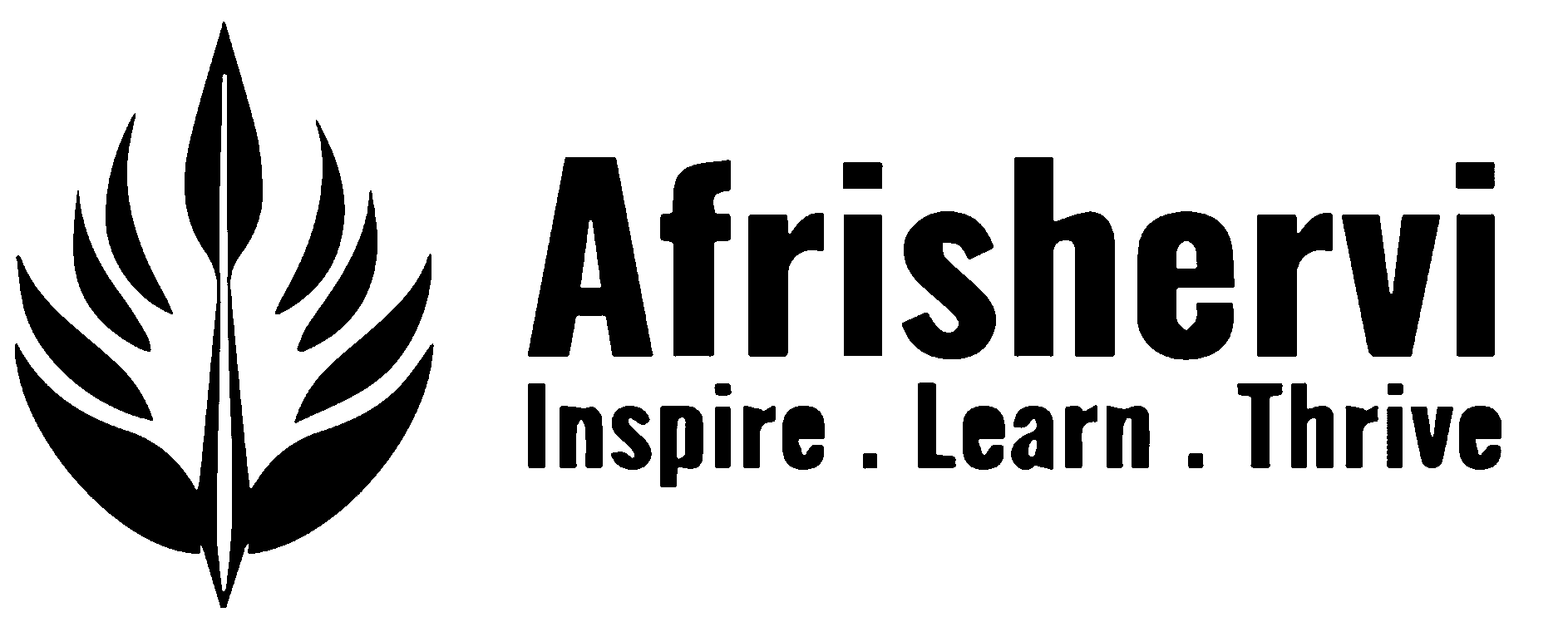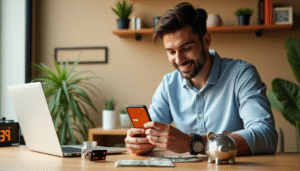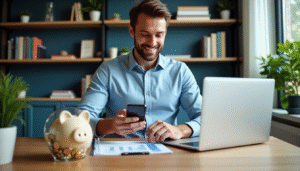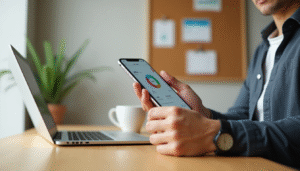HSBC App Guide: Hidden Features You Never Knew Existed [2025]
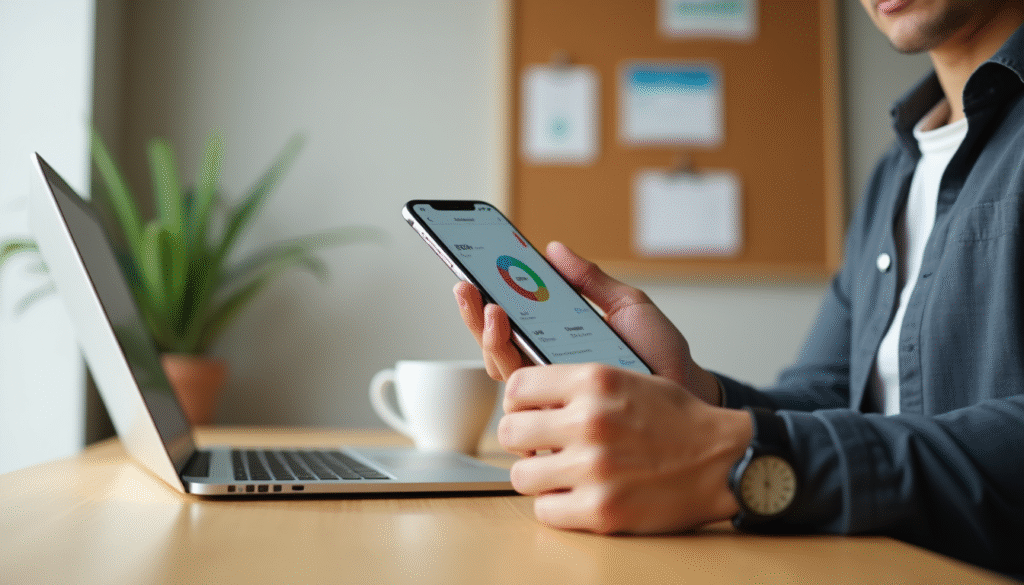
HSBC’s mobile app serves millions of customers who logged into their accounts nearly 1.7 billion times last year. These numbers demonstrate how the app has become vital for HSBC’s 15 million UK customers.
The mobile banking experience will become even better soon. HSBC plans to give all seven million registered users access to an upgraded version with smart features by May 2025. Smart features like automated round-up savings and dedicated investment tools will enhance the experience. You’ll discover every hidden feature you might have missed. We’ll help you find practical solutions when problems arise and guide you through steps to take if your HSBC app stops working.
This detailed guide shows you the tools and tricks that maximize your HSBC mobile banking experience. You’ll learn everything from creating savings pots for specific goals to reaching 24/7 chat support with a single tap.
How to Get Started with the HSBC Mobile Banking App
Your personal finances need the right tools at your fingertips. The HSBC mobile banking app puts powerful banking features in your pocket, so you can manage your money anytime, anywhere. Let me show you how to get started with this handy financial tool.
Where to download the HSBC app
You can get the HSBC app quickly and easily. Here are your options to download the official app:
Using app stores directly:
- Open the App Store (for iOS devices) or Google Play Store (for Android devices)
- Search for “HSBC US” in the search bar
- Select the official HSBC app from the results
- Tap “Install” or “Get” to download the app to your device
Quick download via QR code: A faster way is to scan a QR code that takes you straight to the app download page. This works great when you’re on HSBC’s website on your computer and want the app on your phone. Just point your smartphone camera at the QR code on HSBC’s website, and it’ll take you to the right app store for your device.
The HSBC mobile banking app is available to more people now, working in more than 50 countries for both iPhone and Android devices. Chinese Android users can find the app in the Baidu app store instead of Google Play.
Setting up your account for the first time
After downloading the app, you’ll need just a few minutes to set up your account. The steps are different based on whether you already bank online with HSBC or you’re new to HSBC digital banking.
For existing online banking customers: HSBC online banking customers have it easy. Your current username and password work in the mobile app too. The app recognizes these credentials, making your switch to mobile banking smooth.
For new users: New to HSBC online banking? Here’s how to register through the app:
- Open the HSBC Mobile Banking app
- Tap on “Log On” and select the “Not Registered?” link
- Follow the on-screen prompts to create your account
The registration needs some ID information. HSBC gives you several ways to verify your identity. You’ll need one of these:
- Your Social Security Number, an HSBC account number, and a one-time code (sent to your registered email or mobile number)
- Your Social Security Number, HSBC Card and PIN
- Your Electronic Banking Number (EBN) and a 6-digit code (from an HSBC representative)
Once your identity checks out, create a username and password. These work for both the mobile app and personal internet banking, giving you easy access to your accounts.
Setting up security features: Banking security matters, and the HSBC app has multiple protection layers. The setup will ask you to:
- Create a Digital Security Device passcode (six to nine characters)
- Set up biometric authentication (fingerprint, Face ID, or Touch ID based on your device)
- Configure one-time password verification for certain transactions
The Digital Security Device adds extra protection, which you’ll need for big transactions like wire transfers or global transfers. Setting up these security features during your original registration ensures safe and convenient banking.
Your HSBC accounts become available right after setup. You can check balances, transfer money, pay bills, and use many other features we’ll explore in this piece.
Note that HSBC’s customer support team can help if you get stuck during setup.
Customizing Your Dashboard for a Better Experience
Your HSBC banking experience becomes quicker when you customize it. The app setup takes just a few minutes to personalize your dashboard. This small investment will save you countless hours as you guide through your banking tasks.
Reordering accounts and cards
The HSBC mobile banking app lets you control how your accounts show up on your dashboard. Most banking apps show accounts in alphabetical or number order by default. HSBC stands out by letting you arrange accounts based on how often you use them.
To reorder your accounts:
- Log into the HSBC mobile banking app
- Go to the accounts overview screen
- Look for the “customize” or “edit” option (typically shown by three dots or lines)
- Press and hold an account card, then drag it where you want it
This feature really helps if you have several accounts. To name just one example, see how you might put your main checking account at the top for quick balance checks. Your credit cards could come next, with savings accounts you check less often at the bottom.
The app also lets you track all your eligible international HSBC accounts on one screen if you use Global View1. Managing money in different countries becomes much easier since you can see and arrange both local and global HSBC accounts on a single dashboard2.
Hiding unused accounts
Too many accounts on screen can make money management harder than it needs to be. The HSBC app lets you hide accounts you don’t use much without removing them from your profile.
To hide unused accounts:
- Access your account list in the app
- Look for the visibility or display options
- Toggle off the accounts you want to hide
This feature helps a lot if you have inactive savings accounts, credit cards you rarely use, or business accounts that need occasional checking. A cleaner dashboard shows only what you need for daily banking by hiding these extras.
The app goes beyond hiding full accounts with its privacy protection options. You can hide your balance to keep your information private when using the app in public3. This quick toggle keeps your financial details safe even in crowded places.
Setting up quick access shortcuts
The app lets you create custom quick actions based on what you need most3. These shortcuts put common banking tasks just one tap away.
To set up quick access shortcuts:
- Go to your profile settings (usually through the profile icon in the top right corner)
- Find “Quick Actions” or “Shortcuts” in the menu
- Pick which functions to add to your shortcuts list
- Put them in the order you want
Quick shortcuts worth adding:
- Money transfers: Send money between accounts quickly
- Bill payments: Pay recurring bills fast
- Card management: Control your cards instantly
- Balance view: Check account balance in one tap without showing transactions
Your customized dashboard gives you quick access to account summaries, recent transactions, and financial insights4. These elements create a banking experience that matches your financial habits perfectly.
The app also lets you set up custom alerts and notifications4. You’ll get updates about important account activities—big deposits, low balance warnings, or suspicious transactions—without extra notifications you don’t need.
The Move Money feature helps frequent payment makers by putting all transfers and payments from HSBC accounts in one place5. Adding this to your quick shortcuts makes paying much faster.
These customization options turn the basic HSBC app into your personal financial hub that puts your banking priorities first.
Hidden Features That Make Daily Banking Easier
The HSBC app has powerful tools hidden behind its simple functions that revolutionize your everyday banking. You can save money, track your spending habits, and handle recurring payments with these lesser-known features that make daily financial tasks easier.
Round-up savings automation
You don’t need big lifestyle changes to save money. HSBC’s mobile banking app has an innovative round-up feature that builds your savings with each transaction.
This smart tool rounds up your everyday purchases to the nearest pound and moves the spare change right into your savings account6. When you spend £3.80 on coffee, the app rounds it to £4.00 and adds the 20p to your savings7.
You can set up this feature in a few steps:
- Access the savings section in your HSBC app
- Select the round-up feature option
- Choose which HSBC current account to link
- Select your destination HSBC savings account
The best part? You save money without thinking about it. Small amounts add up to meaningful savings over time8. While Monzo and Starling offer something similar, HSBC has blended this feature naturally into their banking ecosystem9.
Spending insights and categorization
Better financial management starts with knowing where your money goes. HSBC’s app now has detailed spending categorization and insights that show your financial habits clearly8.
The app sorts your transactions into categories like:
- Supermarket spending
- Travel expenses
- Household bills
- Entertainment costs10
HSBC’s spending analysis tool gives you monthly insights for both current accounts and credit cards. You’ll see your “top category” and “top spend” and can compare spending patterns month-to-month11. This helps you find ways to save and spots where you might spend too much9.
The app lets you create and track budgets for specific categories. Clear visuals help you monitor spending against your budget11. This gives you more control over your finances by showing exactly how you spend your money.
Bill manager and direct debit setup
HSBC’s app makes handling recurring payments easier with its bill management tools. You can view, set up, and manage all regular payments in one place11.
Here’s how to access bill management:
- Log into the app and select your account
- Go to “Manage bills”
- You’ll see all your standing orders, Direct Debits, and subscriptions11
Setting up a new Direct Debit needs:
- Your name and address
- Your bank’s name and address
- Your account number and sort code12
The company will arrange the Direct Debit once you provide the information. Payments start on the agreed date until you cancel12.
Canceling a Direct Debit is simple:
- Log on to the app and select the relevant account
- Choose “Manage bills” then select the Direct Debit to cancel
- Select “Cancel Direct Debit” and confirm12
While Starling’s Bills Manager offers similar features, HSBC’s version shows all your financial commitments in one convenient spot9.
These features work together to make banking more efficient. They save time and give you better control over your finances. The HSBC mobile banking app becomes your financial ally when you learn to use these tools.
Savings Pots and Goals: How to Use Them Smartly
Smart money management begins when you organize your funds into dedicated savings pots. The HSBC app takes this original savings method to the next level with digital tools. These tools make your financial goals both visual and achievable.
Creating multiple savings pots
Your money works better when you divide it into separate pots (some people call it the “jam jar method”). The HSBC mobile banking app has brought this classic approach into the digital world with its savings pots feature.
You’ll need an eligible HSBC savings account to make the most of your savings strategy. The app works with these account types:
- Online Bonus Savings Account
- Premier Savings
- Flexible Saver
- Loyalty Cash ISA
Note that you can set up only one savings goal per savings account13. This might seem limiting at first, but it helps you organize your finances better. Multiple savings goals need separate savings accounts.
Keeping your money separated has clear advantages over a single account. Money set aside for different purposes—emergency savings, holiday funds, or home improvements—stays protected from accidental spending. You can also see your progress toward each goal clearly.
Setting and tracking financial goals
The HSBC app’s ‘Savings Goals’ feature lets you spot, plan, and manage your targets with visual tools that keep you going. Research shows that people who set specific savings targets save more quickly than those who don’t14.
The app makes setting up a savings goal simple:
- Select your eligible savings account
- Choose “Savings goal” or find it under the “Plan” tab
- Give your goal a memorable name
- Select a category your goal fits into (travel, new car, business venture, etc.)
- Enter your target amount and date
- Set up regular transfers to fund your goal
The app shows your progress visually once you create your goal. You can add money through one-time deposits or set up a standing order for regular contributions13.
HSBC users save most often for travel, emergency funds, and home improvements. House deposits matter most to younger savers, with 20% of Gen Z putting money aside for this goal15.
Young people today really care about saving—87% of 16-24 year-olds have a savings account, more than any other age group. About 48% of Gen Z savers put away 20% or more of their monthly income16.
Names can boost your motivation. “Getting the Keys 2026” feels more real than just calling it a “House Fund”14. The app’s progress visualizations serve as great reminders of what you’re working toward.
HSBC offers an “Investment Goals” feature in the same app for financial plans that stretch beyond five years17. This gives you a complete toolkit for both short and long-term planning in one place.
The HSBC mobile banking app helps turn your money dreams into real targets by mixing smart goal-setting with practical tools.
Investment Tools You Might Have Missed
Your HSBC app is more than just a banking tool – it’s a gateway to smart investing. Many people don’t realize their mobile banking app can help them grow their wealth right from their phone.
Buying and selling investments in-app
The HSBC mobile banking app turns your phone into your personal investment center with its Self-Directed Brokerage feature. You won’t need broker calls or desktop platforms anymore. This tool puts you in complete control.
The Self-Directed Brokerage platform lets you trade different investment products easily:
- Equities – Buy and sell individual company stocks
- Exchange-Traded Funds (ETFs) – Access diversified market exposure
- Mutual Funds – Invest in professionally managed fund portfolios
The best part? You don’t need a minimum account balance to start with Self-Directed Brokerage. You can begin investing whatever your financial situation18. Budget-conscious investors will love HSBC’s competitive pricing – equities and ETF trades cost just $10.99 per trade18.
The trading interface keeps things simple without cutting corners. HSBC HK Easy Invest users can place trades in just five clicks19, while the Australian HSBC Invest app needs only three clicks20. These optimized features make investing approachable for beginners and quick for experienced traders.
Ready to make your first investment? Here’s how:
- Head over to the investments section in your HSBC app
- Select the Self-Directed Brokerage option
- Choose your investment type (stock, ETF, or mutual fund)
- Enter the amount you wish to invest
- Review and confirm your transaction
The app has built-in tools to help with your research. Based on your location, you might get technical analysis indicators, market depth information, and stock insights that show what other HSBC investors are buying19.
Tracking ISAs and general investment accounts
The HSBC app shines at monitoring your investment performance. You can manage both tax-advantaged accounts like Individual Savings Accounts (ISAs) and general investment accounts based on your tax needs.
A stocks and shares ISA is a great way to save tax. You can invest up to £20,000 each tax year without UK income tax or capital gains tax on any earnings21. General investment accounts don’t offer these tax benefits, so your gains might face UK income tax and capital gains tax22.
You’ll need these things to open a stocks and shares ISA:
- An existing HSBC current account
- UK residency for tax purposes
- To be at least 18 years old
- Your National Insurance number23
The app’s portfolio tracking gives you detailed oversight of your investments. You can see your entire portfolio, check specific holdings, analyze profits and losses, and plan future cash flows for upcoming opportunities18.
The app lets you check your investments anytime. Statements, valuations, and trade confirmations are available 24/718. This helps you stay on top of market changes and make smart decisions quickly.
Some versions of the HSBC app let you see investments across different countries and currencies in one view24. This makes handling international finances much simpler.
The app’s “Investments” tab works seamlessly with your HSBC Securities account. Your portfolio and holdings show up right in the main banking app25, so you won’t need to switch between apps.
Security Features You Should Be Using
Your smartphone’s financial security should be your top concern. The HSBC app comes with multiple security layers that are way beyond basic passwords. Sadly, many users don’t take full advantage of these great safety features.
Biometric login and one-time passwords
Your physical traits are the best security keys you can have. The HSBC mobile banking app works with different biometric checks. You can use fingerprint recognition (Touch ID on iOS and Fingerprint ID on Android) or facial recognition (Face ID)26. These tools are not just more secure – they’re also easier to use than regular PIN codes.
To activate biometric authentication:
- Log into the HSBC app using your username and password
- Once logged in, go to ‘Profile’
- Select ‘Security’ and then ‘Manage security’
- Toggle on the biometric option you want to use
Note that any fingerprint or face stored on your device can access your banking app27. You should only turn this feature on if you’re the only person with biometrics saved on your phone.
The SMS One Time Password system steps in when you can’t use biometrics. This system sends a unique, temporary password to your phone number each time you try to log in28. But keep in mind that using one-time passwords gives you limited functionality compared to other secure login methods28.
Generating security codes for online banking
The Digital Security Device is HSBC’s way of using two-factor authentication to protect you from online fraud29. This system needs two things: something you know (your username/password) and something you have (your security device).
To generate a security code through the HSBC app:
- Open the mobile banking app
- Select ‘Generate security code’ from the menu
- Choose ‘Log on security code’ from the options
- Enter your 6-9 digit Digital Security Device PIN30
- The app will show you a six-digit security code that works for 30 seconds30
These temporary codes do more than just let you log in. You need them to approve big transfers like wire or global payments31. Without a working security device, you can’t add or change who you send money to.
Your Digital Security Device locks if you enter the wrong PIN three times32. That’s why you should memorize this PIN instead of writing it down.
The digital version beats physical security devices that you might lose or forget. It’s built right into the HSBC app, and you can use it on up to three different mobile devices at once31.
Troubleshooting Common HSBC App Issues
Banking apps like HSBC can sometimes act up and disrupt your money management. Here are some tested fixes you can try if your HSBC app stops working.
What to do if the HSBC app is not working
Your HSBC app might freeze, crash, or become unresponsive. These simple fixes should help:
- Check your internet connection – Try switching between Wi-Fi and mobile data to fix connection problems. You can also turn on airplane mode for a few seconds and turn it off to refresh your connection.
- Update the app – Old versions can cause your app to malfunction. Head to the App Store or Google Play Store and make sure you have the latest HSBC app version that fixes bugs and runs better.
- Clear the app’s cache – The app might need a cache cleanup. First, force close it through your phone’s settings. Find Apps or App Manager, select the HSBC app, and tap “Force Stop.”
- Reinstall the application – The app might need a fresh start. Remove the HSBC mobile banking app and download it again from your device’s app store.
HSBC’s server could be down if none of these steps work. Just wait a bit and try again later.
How to reset your login or PIN
Lost your login details? Here’s how to get back into your account quickly:
To reset your Digital Security Device PIN:
- Launch the HSBC mobile banking app
- Choose “Log on with PIN” on the home screen
- Select “Forgot your PIN”
- Type your password
- Get an activation code through SMS or email
- Set up your new PIN with the code
If you’ve forgotten your password:
- Go to the Personal Internet Banking log-on page
- Type your username and click “Continue”
- Click the “Forgot password?” link
- Complete the steps shown on screen
Lost your username? Visit the Personal Internet Banking log-on page, click “Forgot username?” and follow the steps provided.
Your Digital Security Device locks after three wrong PIN attempts. You’ll need to reset your PIN using the steps above to unlock it.
Tips and Tricks to Maximize App Efficiency
The HSBC app has some hidden features that can make your banking easier and more efficient. You’ll save time and get better control of your finances as you learn to use these advanced features.
Using the 24/7 chat support effectively
The HSBC app gives you instant help right from your phone. My experience shows that in-app chat support is much faster than waiting on phone lines to get answers to banking questions.
To access chat support through the app:
- Log into the HSBC UK Mobile Banking app
- Navigate to the Support tab
- Select “Chat with us”33
HSBC’s chat support stands out with its conversation continuity feature. The app notifies you on your mobile phone when an agent responds if you need to step away. This helps you avoid starting over with a new agent34.
Your chat history stays available for up to 13 months34. This record is a great way to get quick access to previous advice or instructions.
The chat support is convenient but has its limits – you’ll need phone calls or branch visits for investment and insurance product questions33.
Linking external accounts via open banking
A powerful yet overlooked feature lets you view other bank accounts directly in your HSBC app. This open banking feature creates a detailed financial dashboard.
The app connects with 21 major providers including Barclays, Santander, and Lloyds35. You can view current accounts, savings accounts, loans, and mortgages from these institutions in one place.
To link external accounts:
- Visit the Bank to Bank Transfer page
- Click “Add a New Account”
- Enter the account type, routing number, and account number
- HSBC will verify this information for security36
Open banking also lets you authorize third-party apps to access your HSBC accounts for services like budgeting tools or product comparisons37.
HSBC asks you to renew your consent every 90 days37. This gives you ongoing control over your data.
Conclusion
HSBC’s mobile banking app delivers features well beyond simple account management. My research and testing shows how it blends powerful capabilities with user-focused design. This combination makes daily banking tasks easier and provides sophisticated tools for investment and wealth management.
The app puts security first. Your finances stay protected through biometric authentication and digital security devices. Technical issues may pop up sometimes, but the app’s support systems and troubleshooting options help resolve problems quickly.
What makes this app stand out is how it evolves with your financial trip. HSBC’s mobile platform adapts whether you start with simple savings goals or want to explore investments. The app’s smart features like round-up savings and spending insights help develop better money habits. You can also take charge of your portfolio growth through its investment tools.
The app packs more features than what you see at first glance. You’ll benefit from exploring customization options, setting up shortcuts and learning about different tools. This time spent learning the app leads to a quicker and individual-specific banking experience.
FAQs
Q1. How do I set up biometric login on the HSBC app? To enable biometric login, open the HSBC app, go to ‘Profile’, then ‘Security’, and select ‘Manage security’. From there, you can toggle on your preferred biometric option, such as fingerprint or facial recognition.
Q2. Can I view accounts from other banks in the HSBC app? Yes, you can link external accounts from 21 major providers to your HSBC app using open banking. This allows you to view balances and transactions from other banks alongside your HSBC accounts, creating a comprehensive financial dashboard.
Q3. What should I do if I forget my HSBC app login credentials? If you forget your PIN, you can reset it through the app by selecting “Forgot your PIN” on the login screen. For forgotten passwords or usernames, visit the Personal Internet Banking log-on page and follow the “Forgot password?” or “Forgot username?” links to reset.
Q4. How can I set up savings goals in the HSBC app? To set up a savings goal, select an eligible savings account in the app, choose “Savings goal” or find it under the “Plan” tab. Name your goal, select a category, enter your target amount and date, and set up regular transfers to fund your goal.
Q5. Is it possible to buy and sell investments directly through the HSBC app? Yes, the HSBC app includes a Self-Directed Brokerage feature that allows you to buy and sell various investment products, including stocks, ETFs, and mutual funds, directly from your smartphone with no minimum account balance requirement.
References
[1] – https://www.us.hsbc.com/mobile-banking/faq/
[2] – https://www.hsbc.com.bh/ways-to-bank/mobile/
[3] – https://www.hsbc.com.hk/ways-to-bank/mobile-apps/banking/
[4] – https://www.linkedin.com/posts/timea-bucur-baa6a2167_hsbc-banking-app-redesign-of-main-pages-activity-7187415312068222976-80A8
[5] – https://www.us.hsbc.com/online-banking/online-banking-faq/
[6] – https://ffnews.com/newsarticle/hsbc-uk-launches-connected-money-app/
[7] – https://www.hsbc.co.uk/students/how-to-save-money-as-a-student/
[8] – https://financialpromoter.co.uk/hsbc-unveils-major-app-revamp-to-compete-with-challenger-banks/
[9] – https://neobanque.ch/blog/hsbc-uk-mobile-app-redesign-post-zing/
[10] – https://www.mirror.co.uk/money/hsbc-making-huge-change-banking-35051544
[11] – https://www.hsbc.co.uk/ways-to-bank/mobile/money-management/
[12] – https://www.hsbc.co.uk/help/banking-made-easy/how-to-set-up-a-direct-debit/
[13] – https://www.hsbc.co.uk/savings/goals/
[14] – https://www.hsbc.co.uk/savings/how-to-set-and-achieve-savings-goals/
[15] – https://www.fstech.co.uk/fst/HSBC_Launches_Savings_Goals_Feature_On_Mobile_App.php
[16] – https://ifamagazine.com/hsbc-uk-reveals-gen-z-are-best-savers-and-launches-new-savings-feature/
[17] – https://www.hsbc.co.uk/investments/existing-customers/goal-based-investing/
[18] – https://www.us.hsbc.com/investments/products/self-directed-brokerage/
[19] – https://www.hsbc.com.hk/investments/products/stocks/easy-invest-app/
[20] – https://www.hsbc.com.au/investments/hsbc-invest/app/
[21] – https://www.hsbc.co.uk/savings/products/cash-isa/
[22] – https://www.hsbc.co.uk/investments/products/global-investment-centre/
[23] – https://www.hsbc.co.uk/investments/isas/
[24] – https://www.expat.hsbc.com/investments/products/international-investment-centre/
[25] – https://www.us.hsbc.com/mobile-banking/
[26] – https://www.hsbc.com.hk/help/cybersecurity-and-fraud/mobile-security/
[27] – https://www.hsbc.co.uk/ways-to-bank/mobile/biometrics/
[28] – https://www.hsbc.com.tr/en/frequently-asked-questions-faq/direct-banking/sms-one-time-password
[29] – https://www.us.hsbc.com/online-banking/security-device/
[30] – https://www.us.hsbc.com/help/online-mobile/set-up-digital-security-device/
[31] – https://www.us.hsbc.com/online-banking/security-device/device-faq/
[32] – https://www.us.hsbc.com/online-banking/security-device/security-updates/
[33] – https://www.us.hsbc.com/customer-service/contact-us/
[34] – https://connect-content.us.hsbc.com/hsbc_pcm/onetime/2022/October/22_live_chat247.html
[35] – https://jerseyeveningpost.com/uncategorised/2022/03/31/hsbc-customers-can-add-external-accounts-to-their-banking-app/
[36] – https://www.us.hsbc.com/online-banking/move-money/move-money-faqs/
[37] – https://www.hsbc.co.uk/help/open-banking/
More on Afrishervi